
Histats Counters – One of the Coolest Free Full Service Real Time Stats
 Histat is a website that facilitates to provide a feature to detect how many people are visiting to the blog or your website, starting from the page view today, visit today, and the total number of such calculations, quite right to know how many blogs you visited and read by someone else, This service offers a lot of counters to include in your blog and the most complete free real-time stats page.
Histat is a website that facilitates to provide a feature to detect how many people are visiting to the blog or your website, starting from the page view today, visit today, and the total number of such calculations, quite right to know how many blogs you visited and read by someone else, This service offers a lot of counters to include in your blog and the most complete free real-time stats page.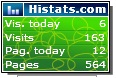 As many web analytic services the best counters require JavaScript codes. Nevertheless, there are a number of excellent counters from this site that will work on WordPress.com.
As many web analytic services the best counters require JavaScript codes. Nevertheless, there are a number of excellent counters from this site that will work on WordPress.com.I find the greatest advantage of Histats are all the cool stats and graphics available to you about your blog and your readers.
First Register in Histats.com. Here are the Steps:
Subscribe to Histats:
Subscribe to histats like www.histats.com or click on the (http://www.histats.com/viewstats/?cnt=p_reg) link, Click the Register button. Create a new account. Input the requested information and account settings. Read the agreement terms and check the box if you agree. Type the presented code in the text box and click the Register button.
Click Continue and check that the email you used when registering histats earlier because there will be an email for verification that is sent by histats. Click on links in incoming messages in the email.
Histats - Registration Page
Histats - Create New Account
Histats - Accept Terms and Register
After you register Histats, you will receive an e-mail to verify your account. Follow the link on Histats’ e-mail and compete the verification process. Return to Histats main page and login.
Histats - Login
Create a New Website:
Once you login you will arrive at your account Control Panel. You will need to create a new website/blog. Click at the +Add A Website button. You will arrive to the Create a New Website/Blog page. Insert your site information. Specify time zone, language, title, description, type and category. You can set the initial values for blog visitors count and page views count. You can also select if the collected information is public or seen only by you. Enter the security code and press Continue.
Histats - Create a New Website
Create a New Tracking Counter:
After you create a new website, you are sent back to your Control Panel. Your website is now listed in the Control Panel. Click over your website link. Your website stat page appears. Click the Counter Code button on the top right side of the screen.
You will then see an empty counters list. Click the +add new counter link. You will arrive at the Create a New Tracking Counter page.
Histats - Click the Add New Counter link
This page offers you a selection of counters to choose from. Not all of this tracking counters will work with WordPress.com. Even though all counters have a non-java version, many of the non-java HTML code uses embedded information not allowed on WordPress.com. You can certainly browse around and see the counters. The counters that work on WordPress are the Hidden Tracker, the Online Visitors and the Icons. Follow the instructions: (1) select a counter style; (2) customize counter (usually you won’t have any choice for non-java counters) and press save. Once you save your counter choice, you will return to the counter list. The box now have your counter listed.
Histats - Create a New Tracking Counter Page
Get Your Counter Code:
Click over your counter link. Your counter will appear on the right and the counter code below. It is very important that you click the NO JAVASCRIPT tab on top of the code text box. Once you choose the non-java code, please copy and go ahead to the next section. (Note: If you see the Embed command in your code, as shown in this image, the counter will not work on WordPress.com. Make sure you HTML code do not have it).
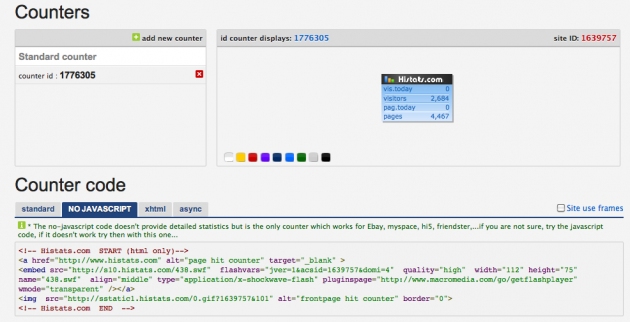
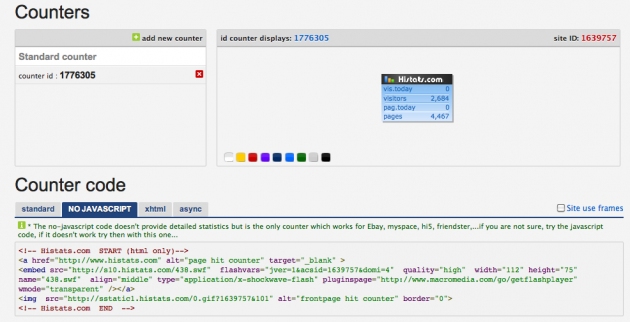
Histats - Non-JavaScript HTML Code
Installing the Code on Your Blog
Once you have copied the HTML code, you can install the widget in your blog.
Histats Html Tutorial


























